How To Follow People on Twitter
This is the third in a series of social media marketing video tutorials that we’re planning to roll out over the next few months covering Facebook, Twitter and YouTube.
We’ll be looking at the basics then moving on to more advanced uses for business marketing. For Twitter Basics (Part 1) – see How to set up a Twitter account For Twitter Basics (Part 2) – see How to set up a Twitter profile For Twitter Basics (Part 3) – see How to change a Twitter background image How to follow people on Twitter is the fourth of our Twitter Basics series offering one of several video tutorials that we’ll be releasing on Twitter. It is a basic guide on how to find and follow people using suggestions, categories, contacts and using the search option. This video tutorial series offers a practical guide on how best to use Twitter effectively whether it’s for personal or Business use. Please let us know if you find this useful and would like to see more?
Video Transcription
Okay, guys, so now that you’ve got your account looking really good in the way that you want it, what we’re going to want to do is we’re going to want to populate it with followers. So we’re going to do over here. You can look for people via their names, so if you put the @ and you know their Twitter handle, you can pop that in there. Otherwise there’s a button up here at the top called “Who to Follow” that we can click, and this is going to bring up a number of different fields. So the first one is going to be “View Suggestions.” So we look down the list and it might have people that are relevant to you that you may want to follow, and you may not want to follow. Lennox Lewis, for instance, might be one that you want to follow. Lord Sugar. There might be a few other people that you might want to follow. And you’ve also got “Browse Interests” so depending on your interests, depending on what field you work in or generally who you like to follow, you can select them in this part here. So I’ve got Chuck Palahniuk. If you’ve ever read Fight Club or seen the film, you’ll know that he’s a fantastic writer, so you can select some of his fans and people that are related to sort of novels and writing. Also you’ve got up here different sections, so anything from Entertainment, Food and Drink, Technology to Science to even Games, and also “Find Friends.” So this is more specific and it narrows it down to people who are already in your contacts, so it might be friends that you have or connection that you have in Linkedin. Also you can find people via Google and via Facebook. So we’re just going to want to go back to Home, just to view some of the people that we have followed. So at the moment we’re just following two people, and if we just click on here, following two, this is going to bring up the two people that I’m following currently, and it says “Followed.” In the box next to it, it shows you who you follow, but in the box that you click it says you can mention Lord Sugar, for example, add him to a list, block him or report him. So what I want to do is I’m just going to mention him, and just say hi, a little smiley face, and then I’m going to send that as a tweet. Bear in mind, every time you type something in that’s an individual character. You only have 140 to actually play with so you’ve got to condense it and you’ve got to be quite concise and to the point. Also you can add your location by clicking there. So I turn on “Location” and it’s letting him know that I’m from Birmingham, so I’m just going to tweet that out to him. And also it appears there, the people that I’m following. Now these two guys don’t have to follow me back. Just because you follow someone doesn’t necessarily mean they have to follow you back, so I suppose you have to be of interest to them. They have to want to follow you back in order to have a conversation. But I’ve sent that to him, he could possibly follow me back.



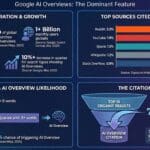

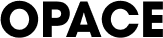
0 Comments