This is one of our series of social media marketing video tutorials that we’re planning to roll out over the next few months covering Facebook, YouTube and LinkedIn.
Last month we released some great video tutorials on Twitter Marketing, so if you found these useful we hope you like our latest videos. How to Build a Facebook Profile is a beginners guide to Facebook, designed for people who are new to the Facebook social network or social media marketing as a whole. In this video we will show you how to build a Facebook profile by adding info such as hobbies, interests, work, contact details and your profile picture. If you found this tutorial helpful then please LIKE or leave a comment below. Remember to watch this space as we will be releasing Facebook video tutorials on the following hot topics over the next couple of months:
- How to create a Facebook account
- How to setup your Facebook profile
- Getting the vanity URL in Facebook
- Uploading photos/video and sharing
- Creating a Facebook group/event
- How to use Privacy settings
- How to create a business page
- How to incorporate iFrames with your Facebook business page
- Adding a custom landing tab to Facebook business page
- How to use Facebook polls
- How to add an opt in form to your Facebook business page
Video Transcription
So now we’re going to start building the Facebook profile. So if you go to the top right hand corner where it says your name, and just click that. And just slightly down from that is “Edit Profile” so I just want to click that also. Okay, now under this tab on the left hand column, this is all the information that is in your basic profile. So at the top it’s basic information, so it’s town, birthday, interests, about me, so when you’re done, click “Save Changes”. We’ll go to the next one, “Profile Picture”. You can upload and choose a file, and upload an image. There we go. Or you can take a picture and that uses and Adobe Plug-in that you just link to a webcam or some sort of external device and take an image. And here we have “Friends and Family” so you can add your martial status; single, in relationship, married, etcetera. “Family Members” you can pop them in there and put the relevant details in and hit “Save Changes” also. And this section here is where you pop in your employer, your college, university, and high school. Because you will find a large majority of people that you went to school with, or you worked with, that you’ve probably lost contact with, so this is a really great way of getting in contact with them again, and having a conversation with them. And below that is “Philosophy”. Now this is where you can put your religious beliefs, political views, people that inspire you, quotations and things like that. And again click “Save”. And below that is “Art and Entertainment,” and again these are just more interests so music, books, movies, television, and here we’ve got “Sport” so it could be your favourite sports, favourites teams, favourite athlete. Again fill that detail in if it’s relevant. Below that is “Activities and Interests.” So these are activities that you like to do and interests that you like to undertake, and again save those interests. And then we go to “Contact Information.” So you could have a few different emails and you might want to pop a different email in there, or remove the old email. “Instant Message Screen Names”, if you use things like Aim; you might use other services like Google Talk, Skype, Twitter. You could use Ebuddy. There’s no many different services that you can actually link and put your screen names in. Also you can link your mobile phones here, and your address and website details also. And when that’s complete you want to save the changes. You want to go up to the top right hand corner, up to your name and click on that, or click “View More Profile.” And you’ll start to see all the detail will build up and you’ll have any friends that you’ve added down the left hand side, and any information that’s appeared here will be in the stream. So that’s how to fill out the basis profile. Now over time you’re going to want to change these things. You’re going to want to update, add, maybe remove various different things, but this is just to kind of give you an overview of how this works and what you can actually do with the profile.



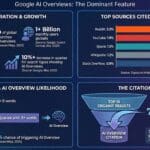

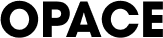
0 Comments