How to set up a basic Twitter account
This is the first in a series of social media marketing video tutorials that we’re planning to roll out over the next few months covering Facebook, Twitter and YouTube.
We’ll be looking at the basics then moving on to more advanced uses for business marketing. How to set up a twitter account is the first of our Twitter Basics series offering one of several video tutorials that we’ll be releasing on Twitter. The Twitter video tutorial series offers a practical guide on how best to set up your account, following people and how to use twitter effectively for business marketing. Please let us know if you find this useful and would like to see more?
Video Transcription
Hello there, everyone. I want to thank you ever so much for dropping by here at the Twitter tutorial. I’m Alexis and I’m going to be taking you through all the basics on how to set up your Twitter account, how to follow people and then how to use it proficiently. So without further ado, the basic account set up is what we’re going to do first. So you’ll need to go to www.twitter.com and it’s going to bring up this home page, and in order to set up your account you’re going to want to sign up by clicking this button down here. Now this is going to bring up the next section where you need to input all your details. So first of all you’re going to have to put your full name, and email and the password, so in order to make it more secure I would recommend using alpha-numeric, so letter and numbers. And here is where you create your user name. Now this can be something that reflects your brand. It could be something that reflects your personality. But don’t worry about it too much for the time being. You can just put something down because over here, I’ll just show you, if I put Alexis Opace, over here it will tell me whether that’s in use or not, and at the moment it is in use so I can’t use that. I’ll have to change it to something else. But it gives you a clear indication. Now once you’ve selected the right user name, or handle, you’re going to click “Create my account”, and this is going to bring up another section and it’s got “Point 1”, it’s interests. So these are topics of interest that it’s going to ask you if you want to follow or select particular people based on those interests, and section number two is “Friends”. So these are people already in your contacts list or people you already know via Linkedin or Facebook, or maybe even Google. So for the time being you’re going to want to just skip past those in order to create and set up your account.



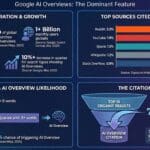

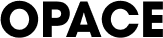
0 Comments