Introduction: The Modern AI-Led Way to Convert Excel to Word
- 1 Introduction: The Modern AI-Led Way to Convert Excel to Word
- 2 The Benefits of Excel to Word Conversion
- 3 The Challenges of Excel to Word Conversion
- 4 Tools of the Trade
- 5 Formatting Excel ready for MS Word export
- 6 The Prompt: Building Your Excel to Word Converter
- 7 Step-by-Step Guide: How to use the prompt with ChatGPT-4 and Advanced Data Analysis
- 8 Example Use Case: SEO Refresh (or Content Refresh) For a Blog or eCommerce site
- 9 Benefits of AI-Led Automation
- 10 Tips for Successful Conversion
- 11 Conclusion
Converting Excel data into Word docs is something a lot of companies need. Maybe you’re making reports, invoices, or just sorting out research. Excel is often just the starting point because lots of web scraping tools dump data into CSV or Excel. That leaves you with the job of getting that data into Word, which isn’t always easy.
Doing it by hand? That’s a pain, especially if the data is complicated or spans multiple columns. Word lets you tweak the text more and arrange things better, so a lot of people prefer it over Excel.

We’ve already talked about using Screaming Frog’s SEO Spider and ChatGPT for website and SEO scraping in our previous guide. This new guide is a follow-up. Here, we’ll dive into how ChatGPT-4 and Advanced Data Analysis (previously known as Code Interpreter) can help you skip the headache of manual Excel to Word conversion. It’ll also help you get around the limitations of existing tools that try to do the same job, but maybe aren’t that reliable.
The Benefits of Excel to Word Conversion
Switching data from Excel to Word has its perks, making your work easier and more efficient. Here’s why people like it:
- Easy editing: Word’s got a lot of features for text editing that you won’t find in Excel. This makes things like changing content, formatting, or adding pictures a breeze.
- Better looks: When it comes to layouts and how things appear on the page, Word takes the cake. That’s why it’s the go-to for reports and presentations.
- Smooth sharing: It’s often easier to pass around a Word doc than an Excel sheet, especially if the person you’re sharing with isn’t an Excel guru.
- Friendly interface: Most folks are comfy using Word, so taking your Excel data and moving it into a Word document feels like second nature.
All these points make the Excel to Word conversion process valuable. You get easy editing, better presentation, and more options for working with others.
The Challenges of Excel to Word Conversion
Sure, converting Excel to Word is useful, but it’s not all rainbows and sunshine. Here are some hurdles you might hit:
- Slow manual work: Doing the Excel to Word conversion by hand can eat up a lot of time. If your data’s complex, you’re going to be doing a lot of copy-pasting.
- Hit-or-miss tools: Some Excel to Word converter tools promise a lot but under-deliver. They might skip important stuff or mess up the formatting.
- Data mess-ups: You risk losing or messing up your data when you use an Excel to Word converter that’s not up to the mark, especially with intricate Excel files.
- Not as customisable: Excel’s great for crunching numbers and using formulas, but it falls short when you want to make your data look pretty.
Knowing what you’re up against can make the whole Excel convert into Word process smoother. Whether you’re doing it manually or using an Excel to Word converter, keeping these challenges in mind will help you get the results you’re aiming for.
Tools of the Trade
When it comes to the task of Excel to Word conversion, two tools stand out: ChatGPT-4 and Advanced Data Analysis. These tools take the heavy lifting out of the process and help you get more accurate results.
- ChatGPT-4: This isn’t just a chatbot or basic AI. The paid version of ChatGPT (ChatGPT Plus) comes bundled with GPT-4, plugins, web browsing and Advanced Data Analysis. It’s designed to understand and process data and converse with you using natural language, making it a handy partner for converting Excel to Word. With ChatGPT-4, you can even automate parts of the process, cutting down on manual work.
- Advanced Data Analysis: Formerly known as Code Interpreter, this tool goes beyond basic Excel functionalities and has come along leaps and bounds since it was first introduced. With its huge array of Python libraries and excellent coding capabilities, there’s not much it can’t do. The use case we’ll cover here is data cleansing and export – it’s an amazing tool for cleaning up your data before you move it over to Word, which is a key step in the Excel to Word conversion process.
There’s no shortage of tools that promise to make Excel convert into Word easier. You’ve got both free and paid options:
- Free tools: These might be okay for small jobs, but they usually lack the advanced features that can make a big difference when you’re dealing with complicated data.
- Paid tools: You get what you pay for. These usually offer more in terms of speed, features, and reliability. If Excel to Word conversion is something you’ll be doing a lot, investing in a reliable tool might be worth it.
The bottom line, no matter how you slice it, is that Excel to Word conversion can be tricky. But with the right tools like ChatGPT-4 and Advanced Data Analysis, you’re better equipped to face the challenges. Whether you’re going for freebies or thinking of putting down some cash for a premium tool, knowing your options will help you make a smarter choice – and there’s no smarter choice that ChatGPT Plus, which at the present time of writing only costs $20 per month.
Formatting Excel ready for MS Word export
Before diving into the Excel to Word conversion, it’s key to prep your Excel file. Basically, think about what you want to do with the data in Word before you start the conversion.
To make it real for you, let’s say you’re doing an SEO refresh for your website, building on what we covered in our website and SEO scraping guide.
Why an SEO refresh? Well, there are plenty of reasons why you might want to give your content or SEO a makeover:
- Fix errors: Typos and grammar issues can harm your credibility.
- Update inaccuracies: Outdated info doesn’t help anyone.
- Add new content: Keep things fresh and relevant.
- Enhance existing content: Make your good content even better.
- Optimise for keywords and SEO: Better SEO means more visibility.
- Reformat: A clean layout makes for better reading.
Before you jump into exporting to Word, make sure your Excel file is good to go. This means it should have all the data you need and nothing that you don’t. For instance, you probably don’t need the whole webpage text, like menus and sidebars. Focus on grabbing just the essential text.
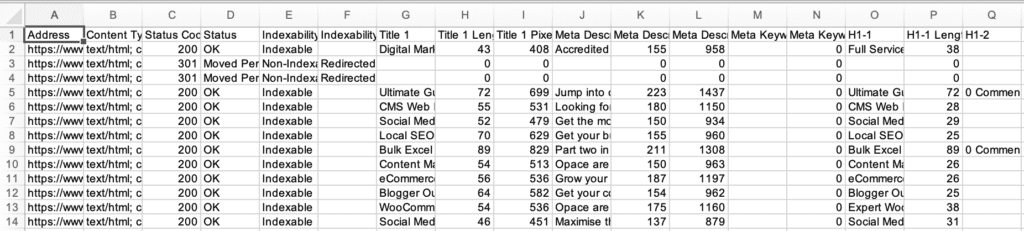
Prep your Excel file before converting it to Word
Don’t forget to think about meta data and HTML formatting. Things like headings, lists, and hyperlinks should be ready to convert into Word-friendly formats.
If you’re looking at SEO, ChatGPT can help by identifying keywords, giving you SEO tips, analysis, and more. Advanced Data Analysis can step in to clean up your Excel file by adding this SEO info and tidying everything up before you move on to the Word export.
Other considerations include:
- Data integrity: Ensure the data is accurate to maintain the quality of the content.
- Page links: You might want to include hyperlinks to source pages or related content so make sure these are included.
- Visual elements: If you need to include images or charts, prepare them for export and make sure the HTML code is present.
- Special characters: Make sure any special characters are compatible with Word.
The Prompt: Building Your Excel to Word Converter
Once the Excel file is tidy and contains everything you need, it’s time to export to Word. To do this we will use ChatGPT-4 and Advanced Data Analysis.
The following prompt can be used as a template to carry out a SEO refresh specifically using the columns and data defined by SEO Spider and our previous guide. However, for other use cases and applications, you will need to edit the prompt accordingly to only mention your columns, data, and instructions.
PROMPT –
Please generate MS Word documents from the provided Excel spreadsheet. Each row should be converted into a separate Word document and zipped together. The Excel sheet will have various columns, but please focus on the following headers for generating the Word documents:
– URL from the ‘URL’ column
– Meta Data from ‘Meta Title 1’ and ‘Meta Des 1’
– Primary Keyword from ‘Primary’
– Secondary Keywords from ‘Secondary Keyword 1’, ‘Secondary Keyword 2’, …, up to ‘Secondary Keyword 8’
– H1 from ‘H1 1’
– Top Content from ‘Top Content Consolidated’
– Bottom Content from ‘Bottom Content Consolidated’ (if available)
For each Word document:
- Place the URL at the top.
- Create a ‘Meta Data’ section containing the Meta Title and Meta Description.
- List the primary and secondary keywords under a ‘Keywords’ section. Place each secondary keyword on a new line. If a keyword column is blank, omit it.
- Use the H1 as a Heading 1.
- Include the ‘TOP CONTENT’ and, if available, ‘BOTTOM CONTENT’.
Convert all HTML to native Word formatting. All HTML content should be converted into native MS Word formatting, including headers, paragraphs, lists, and links. HTML links should be underlined.
Place the ‘TOP CONTENT’ and, if available, ‘BOTTOM CONTENT’ labels on their own line.
The document filenames should be based on the H1. Append ‘leave-‘ to filenames if no search volume or primary keyword is available.
This prompt serves as a template for anyone looking to undertake Excel to Word conversion using ChatGPT-4 and Advanced Data Analysis. Even if you’re a novice, following these instructions will make the process a lot easier and more accurate.
For the coders among you, this is how the Python code looks after Advanced Data Analysis has processed the prompt.
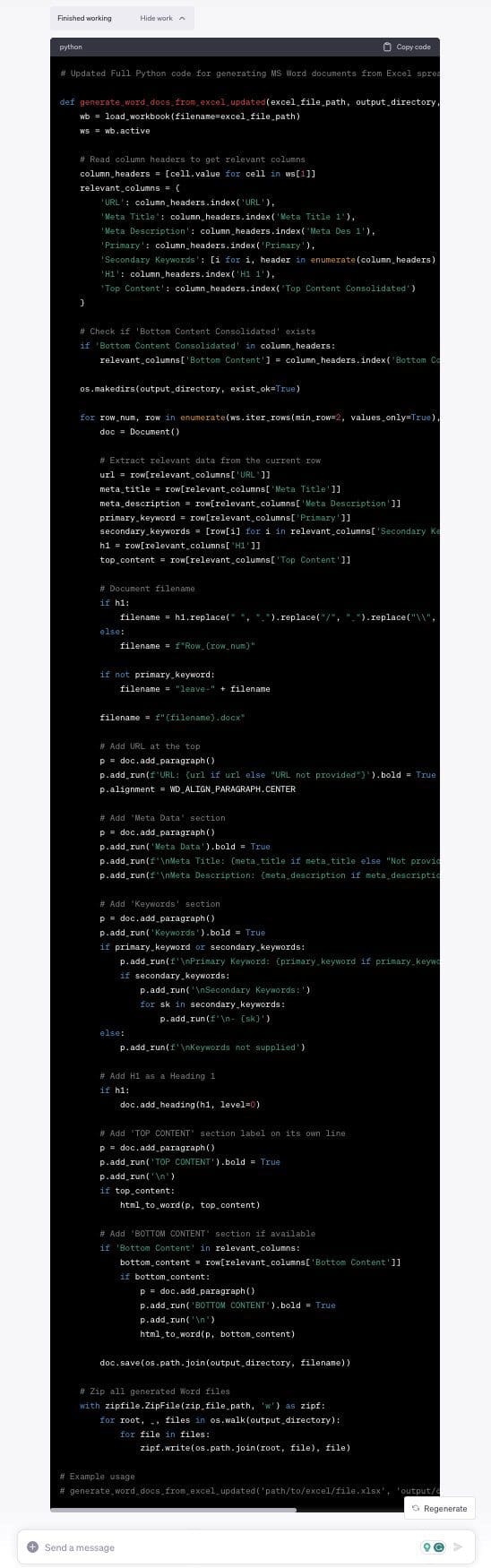
Here’s the actual code:
# Updated Full Python code for generating MS Word documents from Excel spreadsheet
def generate_word_docs_from_excel_updated(excel_file_path, output_directory, zip_file_path):
wb = load_workbook(filename=excel_file_path)
ws = wb.active
# Read column headers to get relevant columns
column_headers = [cell.value for cell in ws[1]]
relevant_columns = {
'URL': column_headers.index('URL'),
'Meta Title': column_headers.index('Meta Title 1'),
'Meta Description': column_headers.index('Meta Des 1'),
'Primary': column_headers.index('Primary'),
'Secondary Keywords': [i for i, header in enumerate(column_headers) if header.startswith('Secondary Keyword')],
'H1': column_headers.index('H1 1'),
'Top Content': column_headers.index('Top Content Consolidated')
}
# Check if 'Bottom Content Consolidated' exists
if 'Bottom Content Consolidated' in column_headers:
relevant_columns['Bottom Content'] = column_headers.index('Bottom Content Consolidated')
os.makedirs(output_directory, exist_ok=True)
for row_num, row in enumerate(ws.iter_rows(min_row=2, values_only=True), 2):
doc = Document()
# Extract relevant data from the current row
URL = row[relevant_columns['URL']]
meta_title = row[relevant_columns['Meta Title']]
meta_description = row[relevant_columns['Meta Description']]
primary_keyword = row[relevant_columns['Primary']]
secondary_keywords = [row[i] for i in relevant_columns['Secondary Keywords'] if row[i]]
h1 = row[relevant_columns['H1']]
top_content = row[relevant_columns['Top Content']]
# Document filename
if h1:
filename = h1.replace(" ", "_").replace("/", "_").replace("\\", "_").replace(":", "_").replace("*", "_")
else:
filename = f"Row_{row_num}"
if not primary_keyword:
filename = "leave-" + filename
filename = f"{filename}.docx"
# Add URL at the top
p = doc.add_paragraph()
p.add_run(f'URL: {URL if URL else "URL not provided"}').bold = True
p.alignment = WD_ALIGN_PARAGRAPH.CENTER
# Add 'Meta Data' section
p = doc.add_paragraph()
p.add_run('Meta Data').bold = True
p.add_run(f'\nMeta Title: {meta_title if meta_title else "Not provided"}')
p.add_run(f'\nMeta Description: {meta_description if meta_description else "Not provided"}')
# Add 'Keywords' section
p = doc.add_paragraph()
p.add_run('Keywords').bold = True
if primary_keyword or secondary_keywords:
p.add_run(f'\nPrimary Keyword: {primary_keyword if primary_keyword else "Not provided"}')
if secondary_keywords:
p.add_run('\nSecondary Keywords:')
for sk in secondary_keywords:
p.add_run(f'\n- {sk}')
else:
p.add_run(f'\nKeywords not supplied')
# Add H1 as a Heading 1
if h1:
doc.add_heading(h1, level=0)
# Add 'TOP CONTENT' section label on its own line
p = doc.add_paragraph()
p.add_run('TOP CONTENT').bold = True
p.add_run('\n')
if top_content:
html_to_word(p, top_content)
# Add 'BOTTOM CONTENT' section if available
if 'Bottom Content' in relevant_columns:
bottom_content = row[relevant_columns['Bottom Content']]
if bottom_content:
p = doc.add_paragraph()
p.add_run('BOTTOM CONTENT').bold = True
p.add_run('\n')
html_to_word(p, bottom_content)
doc.save(os.path.join(output_directory, filename))
# Zip all generated Word files
with zipfile.ZipFile(zip_file_path, 'w') as zipf:
for root, _, files in os.walk(output_directory):
for file in files:
zipf.write(os.path.join(root, file), file)
# Example usage
# generate_word_docs_from_excel_updated('path/to/excel/file.xlsx', 'output/directory', 'path/to/zip/file.zip')
Just make sure to pay attention to the details like focusing on specific columns and formatting requirements, and you’ll have your Word documents ready in no time.
Step-by-Step Guide: How to use the prompt with ChatGPT-4 and Advanced Data Analysis
We’ve covered the prompt, but how do you use it? Here are some step-by-step instructions for using ChatGPT-4 and Advanced Data Analysis:
- Open your Excel spreadsheet that contains the data you want to convert.
- Launch ChatGPT-4 and the Advanced Data Analysis module.
- Revise the prompt as needed to identify which Excel columns should be converted into what parts of your Word document.
- Copy the prompt into Advanced Data Analysis and attach/upload your Excel file.
- Use Advanced Data Analysis to filter and clean the data if required, although we would normally recommend this is done first and you are happy with the Excel file.
- Utilise ChatGPT-4 and Advanced Data Analysis to automate the conversion, ensuring each row becomes a separate Word document and that all files are named appropriately and zipped together at the end.
Example Use Case: SEO Refresh (or Content Refresh) For a Blog or eCommerce site
This is a real-world use case that we’ve followed many times and in lots of different scenarios regarding SEO.
Whether you’re an organisation with hundreds of outdated blog posts or an eCommerce business with thousands of weak (potentially imported) product pages, the same process can apply for a modern SEO refresh. Using the process and tools outlined in this guide for Excel to Word conversion, it’s possible to carry out an SEO refresh for all kinds of situations.
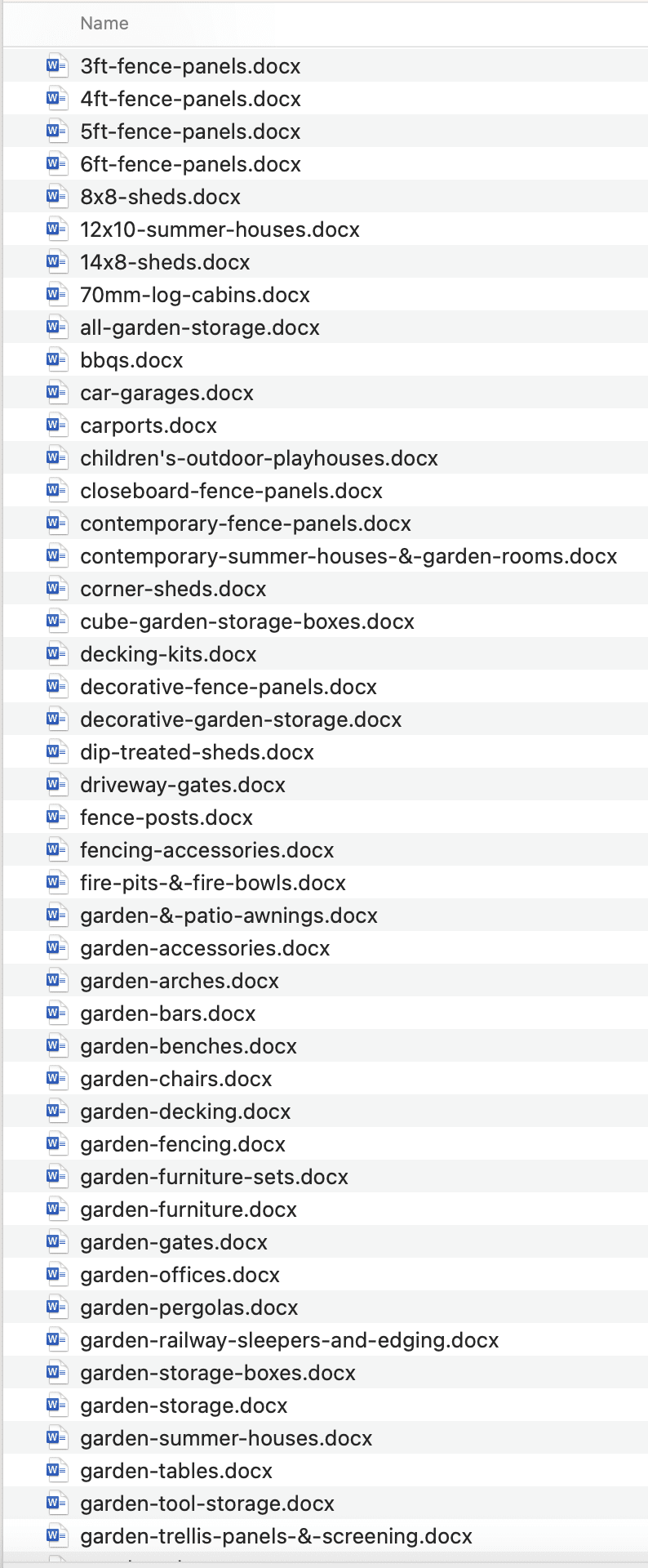
Bulk Excel to Word – converting hundreds of rows to their own individual Word documents in a matter of minutes
Done properly, the results can be transformative: better search engine rankings, increased traffic, more sales/leads, and improved user engagement. All of which can be achieved in less time than traditional methods.
List of SEO Improvements
Before we delve into the SEO refresh, let’s appreciate that automating this process through Excel to Word conversion tools is a game-changer. It makes the whole experience manageable, letting you focus on what matters most. For example:
- Keywords: Asking ChatGPT to review and extract existing keywords, identify new keywords, and provide recommendations within your Word document can help to provide clarity and focus when refreshing content.
- Meta titles and descriptions: Updating meta titles and descriptions with current or new keywords can help to boost visibility on search engines.
- Header tags: Adding, enhancing and optimising header tags like – H1, H2, H3 tags to include targeted keywords and phrases.
- Keyword density: Balancing keyword density for relevance while also considering LSI and NLP keywords
- Internal and external links: Revising and adding new links that are contextually relevant.
- Image alt text and captions: Including descriptive alt text and captions for all images to improve accessibility and SEO.
- Content relevance: Revamping outdated information to make the content current and fresh.
- Page loading speed: Assessing image usage and minimising large image files and scripts for quicker page loads.
- Mobile responsiveness: Making sure the pages and content performs well on mobile devices (reformatting wide tables is always a smart move).
After this laundry list of improvements, it’s easy to see how combining ChatGPT-4 and Advanced Data Analysis unto the Excel to Word conversion process can make the world of difference to your SEO refresh or content refresh projects. You can make accurate, consistent, and easy updates across the board, making your online assets more valuable than ever.
Benefits of AI-Led Automation
Before automating, you’re likely spending hours, if not days, manually updating SEO elements on multiple pages. That’s why the following benefits can bring a seismic shift in your operational effectiveness.
- Time-saving: The automated process drastically reduces time spent on manual tasks.
- Accuracy: Less human interaction means fewer chances for errors.
- Consistency: Ensures uniformity in updating SEO elements across all pages.
Automating Excel to Word conversion makes sense when you look at these benefits. It’s like hiring a super-efficient, error-free team member who can analyse and code, but also works at the speed of light. Now, who wouldn’t want that?
Tips for Successful Conversion
To reap the full benefits of Excel to Word conversion, it’s vital to prepare beforehand. Here are some guidelines that will set you up for success:
- Prep your Excel file: Ensure your Excel sheets are organised and the data is accurate.
- Test on a small batch: A pilot run on a smaller dataset is a good practice.
- Customise your prompt: Tailoring the prompt to match your specific needs is crucial.
Follow these steps, and you’re essentially putting your Excel to Word converter to its best use.
Conclusion
Hopefully, these guidelines will serve as your roadmap to a flawless conversion process. As shown in the use case example, the SEO refresh process using Excel to Word conversion tools can significantly improve your SEO and digital marketing strategy.
Not only does it save you an enormous amount of time, but using the AI power of ChatGPT means you can also optimise your content for today’s search engine algorithms. With a carefully planned and executed operation, you can totally transform the way you go about large-scale SEO projects, making your blogs and eCommerce pages more powerful in less time.
Even for the sole purpose of needing an Excel to Word converter, let alone the SEO benefits and other applications, this makes the investment into ChatGPT Plus a no-brainer and more than justified, as it pays off in tangible results: better rankings, higher traffic, and ultimately, increased revenue.
So, are you ready to take the next step in simplifying your SEO updates and content refresh projects? Trust us, once you use AI to automate your technical and data analysis processes, you’ll never want to go back.
Let us know your thoughts? Have you found this guide useful and do you have any similar tips or insights? Leave us a comment below or join in the chat on social media.
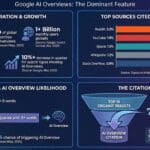


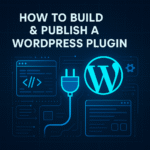

0 Comments