This is one of our series of social media marketing video tutorials that we’re planning to roll out over the next few months covering Facebook, YouTube and LinkedIn.
Last month we released some great video tutorials on Twitter Marketing, so if you found these useful we hope you like our latest videos. How to Create a Facebook Account is a beginners guide to Facebook, designed for people who are new to the Facebook social network or social media marketing as a whole. In this video we will show you how to successfully register your details with www.facebook.com in 3 simple stages. If you found this tutorial helpful then please LIKE or leave a comment below. Remember to watch this space as we will be releasing Facebook video tutorials on the following hot topics over the next couple of months:
- How to create a Facebook account
- How to setup your Facebook profile
- Getting the vanity URL in Facebook
- Uploading photos/video and sharing
- Creating a Facebook group/event
- How to use Privacy settings
- How to create a business page
- How to incorporate iFrames with your Facebook business page
- Adding a custom landing tab to Facebook business page
- How to use Facebook polls
- How to add an opt in form to your Facebook business page
Video Transcription
Hi there, guys, and thank you ever so much for joining me. My name’s Alexis. And this is Part 1 of the Facebook basic tutorials. Now the point of this video is really for people that haven’t got experience on Facebook so they’ve never used it, they’ve thought about it but thought maybe it’s a little too complex, maybe it’s a bit of a fad, it’s a bit pointless. Well hopefully I can prove you wrong by getting you started in this video. Now in this video we’re going to be registering your details and setting up a basic Facebook account to then get you up and running. So in order to get started, you’ll need to go to www.Facebook.com, and this is the screen that you’ll land on. You just fill out your details along with an email address and you hit the “Sign Up” button. Now don’t worry, if you haven’t got an email address there are a number of services, they’re all free; there’s AOL, there’s Yahoo. Microsoft have a hotmail email service, and there’s also gmail as well, which is what I use. It’s pretty quick and it’s very efficient. So you just fill out your details here, and the last name, you have to put your full name, it’s really important, and then you want to pop in your email address twice, and then your password. And then your gender and also the year you were born, and then hit “Sign Up”. Okay, and you’re going to get a capture and sign up. So Step 1, it’s going to ask you for email addresses so the idea is that if you’ve got email addresses for people that you already you can pop them in and find them, and they’ll just pop up and you can add them as friends. This isn’t really that important right now, because you can fill that in later and you can obviously search for people in a number of ways. This is just one option. So we’ll just skip past this step. So Step 2 is asking you to fill out your profile information, so things like high school, colleges, universities, also employers, so places where you’ve made friends, people that you’ve known, friends and family. You can find them here. So if you know those details you can pop them in there, saving and continue otherwise, or skip, because we can do this all later. And Step 3 is asking you to set your profile picture, and this can be one that you’ve taken with your own camera, maybe with a webcam. You can upload it. But just for now we just want to skip that. Okay, so here’s the profile that we’ve set up and in here we’ve got all the different details. Obviously we will need to customise it and we’ll need to populate it with information. But if you just look up to the top here it says my name, Alexis. I need to confirm my email. So in order to confirm your email you go along to “My Email Provider” which is gmail, and I’m going to hit, “Just one more step to get started,” and in here it’s going to ask me to complete the sign up. “To complete the sign up process please follow the link,” so I can click on the link. So now I’ve got my basic Facebook account up and running. In the next video I’m going to show how to populate and customise your profile.



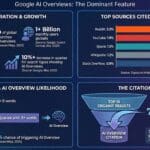

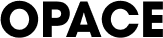
0 Comments