Integrating Ads into your website
Now that we have signed up for Google AdSense, we can start to put some of these into actionto your website. For this example, we will be using WordPress widgets.
If you don’t use WordPress, don’t panic! If you use Joomla, you can use some good Ad modules that do the same thing. If you have a standard static website, you can still get the code for your ads and paste the code onto your website.
You might want to browse WordPress widgets for one that best suits your requirements or preference, but for this example we will use ‘AdSense made easy’.
Once you have chosen and installed your plugin, you should have a new widget available in the widget menu. Ever plugin is different so you might need to configure the new plugin within WordPress (typically entering your information).
The image above should give you an indication of what you can expect your widget to look like in the back end of WordPress. The image shows input fields such as title, publisher ID. You may want to keep the title blank so no unwanted text appears above your Ad, and your publisher ID is what Google has issued you with after you signed up to AdSense. Other sections such as dimensions and type are self explanatory and depend on your preference of which type of Ad you wish to embed.
In WordPress, you should be able to specify which position the widget is placed such as banner, right, left, bottom etc. Joomla will also allow you to choose where to place your modules as will any other CMS you might be using.
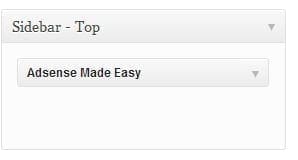
The above is what your widget section of WordPress will look like (enabled widgets). This can be found at the Appearance > Widgets screen on the right hand side of the page.
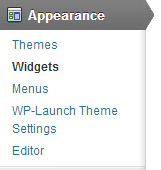
In the above example, I have placed our AdSense widget within the ‘Sidebar -Top’ widget location and that is now where it will show. You can place other widgets under the AdSense widget or above it should you wish.
Once you have entered your publisher ID and specified the location of the widget, your Ad should now be visible on your website. Note that depending on configuration, if Google hasn’t got any Ads to serve you currently, you will either display a solid block of colour or alternative Ads. Google may limit the amount of Ads you can have on a single page so it might be worth starting off with 2 squares and a banner Ad to see how this works for you.
When it comes to Ads there are no set rules about size and placement – Just experiment and see what works best for you. Once you have applied trial and error you should start to see some results in your AdSense reports.
Jargon Buster
- CMS – Content management system. Can be thought of as an easy to maintain and manage website platform
- Joomla – Type of CMS
- WordPress – Type of CMS
- Widgets – WordPress Widgets add content and features to your website
- Joomla Modules – Similar to WordPress Widgets.
- Static Website – Basic website, not a CMS.
- Plugin – Added functionality.
- Back End – The administration section of a CMS.
If you found this blog useful you can follow us below to get the latest as we release more useful internet marketing blogs over the coming months!
And don’t forget to share…



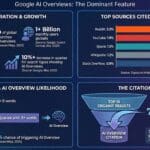

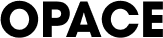
0 Comments