Twitter Trending Topics and Advanced Twitter Search
This is the sixth in a series of social media marketing video tutorials that we’re planning to roll out over the next few months covering Facebook, Twitter and YouTube.
We’ll be looking at the basics then moving on to more advanced uses for business marketing. For Twitter Basics (Part 1) – see How to set up a Twitter account For Twitter Basics (Part 2) – see How to set up a Twitter profile For Twitter Basics (Part 3) – see How to change a Twitter background image For Twitter Basics (Part 4) – see How to follow people on Twitter For Twitter Basics (Part 5) – see How To Use @Mentions and #Hashtags on Twitter How to use Trending Topics on Twitter and Advanced Twitter Search is the sixth of our Twitter Basics series offering one of several video tutorials that we’ll be releasing on Twitter. The following video tutorial is a basic guide to help you find out what other Twitter users are talking about most frequently in any given Geographic area using ‘Trending Topics’. We also cover how to search using Twitter’s basic and more advanced search options, whether it’s to find other Twitter users, brands, hashtags or things of interest. Please let us know if you find this useful and would like to see more?
Video Transcription
In this section I just want to talk about what Trending Topics were and how to search, and how to use the advance search features as well, because they’re really powerful and they enable you to find exactly what you’re after. So in order to find “Trending” or trending topic, it’s on the right hand side, see there’s a right hand pane, and if you just scroll down a little bit there you’ll have the top trending topics, and it’s normally worldwide, but you can click this little button here and it can change the region. So it could be Birmingham, Glasgow, Manchester, or it could be another country. If you click worldwide it brings up a list. It could be Singapore, Ireland, absolutely anything. In this case I’ll just go “United Kingdom” and I’ll go “London”. So trending topics are really a list of ten different items that people are talking about most often in any geographical area. So for instance, you could use the analogy of a newspaper headline. So the top ten things that are being discussed most often on Twitter are featured in this list. So I’m just going to go to the bottom one here and click on this, “Cowboys and Aliens.” Now anyone that’s talking or referenced Cowboys and Aliens will appear in this search here, and if I want to keep that search or save it, I can click this button “Save this search”, and I can click the button here, “Go back to Home.” And when I’m back Home, here you’ve got Time Line, Mentions, Retweet and Searches. Now because I’ve saved that search, if I click that, Cowboys and Aliens will actually appear in that search and this can save you so much time if you’re doing a consistent search. If you maybe do a search every day or every other day and it appears there, it just saves you a heck of a lot of time. Also I can search for things up here in the “Search bar”. But more importantly if I type in www.Twitter.com and put “/search” it brings up this, and this is really, really cool because it enables you to do a more advanced search. This is the basic search here. It shows you operators, and operators, think of it like a key or a legend that shows you how to search or, using particular key words and functions, to search more effectively. So you can put things in inverted commas, you can use hashtags, the @ to reference a particular handle, from, to, positives and negatives. Also, you know, lots of different things, links, colons, lots of different things to enable you to find what it is that you’re after. Here as well there’s a button that says “Advanced Search”. So if you go to your “Advanced Search, now you can put things in like web design, you might want to put a comma there and put SEO. You might want to put Opace, the name of your company, to do a search and kind of see where it is, it could be absolutely anything that you’re looking for. Now you can have “Exact Phrases”, “Any Words or “None of these words”, again hashtags, what language it’s in. You can reference particular people, people to a particular account, mentioning these accounts. Also places, it could be any region and whether it’s positive, negative or a question, or whether it includes retweets. And you hit “Search” and you can do your advanced search. So that is the basis ways to find whatever it is that you’re looking for using Twitter.



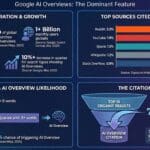

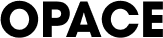
0 Comments