In this video we will show you how to link your social media accounts (Facebook, Twitter & YouTube), by using apps for your Facebook page/profile, authorising your Twitter account and connecting accounts via YouTube. This video is designed for people who are new or intermediate users of Facebook, Twitter and YouTube. How to link Facebook, Twitter & YouTube is one of our series of social media marketing video tutorials that we’re planning to roll out over the next few months covering Facebook, YouTube and LinkedIn.
Over the last few months we have released some great video tutorials on Twitter Marketing and Facebook Marketing so if you found these useful we hope you like our latest video. If you found this tutorial helpful then please LIKE or leave a comment below. Remember to watch this space as we will be releasing a range of social media marketing video tutorials over the coming months.
Video Transcription
Hi there, everyone, and thank you so much for joining me. In this video I want to show you how to link your social accounts together, and namely the big three, which are Facebook, Twitter and also YouTube. So I just want to show you a few examples of the different apps that are available. So I’m just going to scroll to the left hand side down here, so top down, we’re going to look at the customs here. So these are customs one that we’ve created using the developer kit on here. Below that we’ve got a direct feed that comes from our blog, and below that we’ve got a free SEO ebook. Now this is a give away. It’s a campaign that we’ve created to increase our following, but also help people get higher in their Google rankings with their SEO. Below that we’ve got Twitter, also YouTube and Linkedin. Now we want to start by adding, let’s say, the Twitter app. So I’m just going to type in “Twitter” in the top bar. Now this is going to bring up a range of different Twitter apps and different tools, things that integrate within Facebook. Now some are the official that are created by the official companies, and some are third party, so me, you or absolutely anyone can create. Now I always look at the amount of people that are the monthly users that are using it generally. That gives you an indication as to how popular it is, and normally the higher it is, generally it’s a better app or it’s more customised or it’s a bit more functionable within Facebook. So the official one for Twitter is actually this one, so I’m going to click on that. And what it’s going to do is it’s going to direct me to the Twitter page and the profile settings, so I’m just going to click “Go to your Twitter Profile Settings” to start. And if you just scroll down, at the bottom it’s going to have this little button next to where it says Facebook, and you can click that and it will post the feeds to Facebook. So whatever you Twitter feed, whatever comes off the feed, will go straight to Facebook, and you just save it and that’s linked. Now when you arrive on your Facebook profile page you can also link a Twitter account by going up to the top right hand corner and clicking, and going to your “Account Settings”. Then you’re going to want to scroll down to where it says “Linked Accounts” and just click on that. Now you can link a number of accounts to your Facebook profile, so we’ll just click on that. You can link a Google account, My Space or Yahoo. And we’ve got three different types of “Open ID” and what that basically is, you can sign in using a different social network. So it could be things like you can sign in with Google, you could sign in with even Twitter, and it takes your information from those profiles and verifies it with Facebook. It just makes it a little quicker when you’re signing in. So that’s another way of doing it. So now I want to show you how we can link with Twitter. So if you go up to the top right hand corner under “Settings” and you just click on that. And then we’ll go across to “Applications”. So I just want to show here a list of all the different applications and pieces of software that I’ve used and I’ve linked externally with Twitter. So if you just scroll down here we see all the different things. We’ve got just on “Follow”, “I am Follow”, “Sprout Social”, “Follow Fridays”, we’ve got lots of different things, “Hootsuite”, “Who to Follow” things like “Dig”. Now what I want to do is I just want to give you an example of how this works. So if we go across to “Tweeter Karma”, this shows you generally the activity of your followers. What I can do, feeding back to the “Open ID” that I showed you a minute ago, we can actually sign in with Twitter, so I’ll click on that. And what it’s going to do, it’s going to authenticate my Twitter account, so it wants to authorise this particular app, so I’ll click that. And it redirects back to the app, so basically it’s taken my details from an external source, which is Twitter, and it’s linked it with this actual application. So that’s generally how that works within Twitter. Now I want to go on and show you how YouTube actually works, because YouTube’s probably one of the most powerful in terms of linking and sharing content. So we go across here and click on this, and go down to “Settings”. Then we need to go down to “Sharing”, then over to the right here. Now these are the three networks you can currently connect to, so we’ve got Orkut, Twitter and Facebook. Now Orkut is the lesser known and it’s very popular in the US, places like Brazil, Indian and also Estonia. Obviously we’ve got Twitter and Facebook. So let’s just connect to Twitter, for example. Now the point of connecting your YouTube channel to your different social networks is that any time you’ve uploaded a video, what you can then do is send it out automatically to Twitter, Facebook or Orkut. So it’s really handy, so it does the work for you. Like before, you’re basically linking your YouTube or your Google account to the Twitter account, or to whatever account that you’re trying to link, and you click “Authorise App” and it’s going to link that together. And then you can specify what you want to do with the various settings. So that’s basically how you link all your accounts. If you’ve got any comments, or you’d like to leave any feedback, please leave it below, and I hope this has been helpful. Thank you. Bye bye.



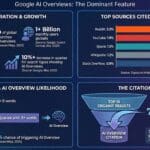

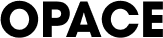
0 Comments