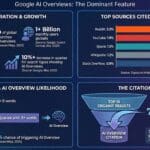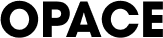How to Add Bulk Redirects in WordPress – htaccess vs a Redirects Plugin
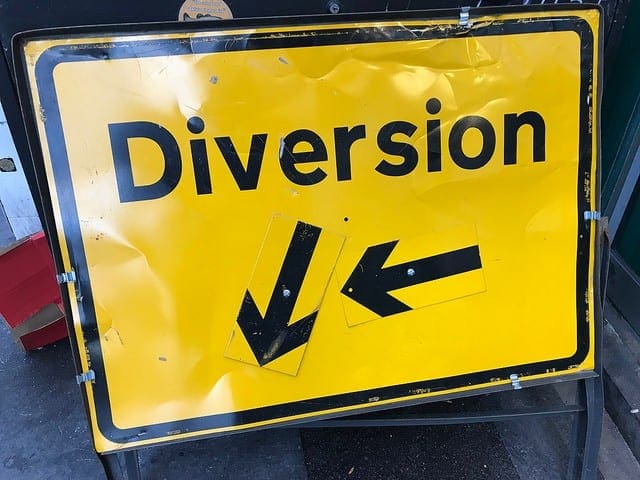
WordPress plugins can make bulk redirects an easy task but using the htaccess file is more efficient.
Redirects are an essential way to avoid losing vital link juice needed for SEO and to ensure that visitors to your website continue to be able to find the right pages.
Bulk redirects in WordPress can be achieved easily via two methods; one for those people who have some technical confidence and one for those who prefer to keep things simple.
What is a Redirect?
Also known as URL forwarding, a redirect is a method for making a page of your website accessible through more than one URL address. It is an automatic technique used to ensure that traffic attempting to reach a page via an old URL or different link can still do so. This can occur if you change the name of your page, move your domain or create a new website.
Redirects are important to ensure SEO continuity as out of date links that exist across search engine results may no longer be valid without a redirect. As a result, your ‘new’ page will have to start from scratch when it comes to building authority and you could be losing out on that all-important link juice that you’ve built up.
How to Add Bulk Redirects in WordPress
Adding bulk redirects in WordPress is easy and can be done in one of two ways; either using a plugin or via the .htaccess file.
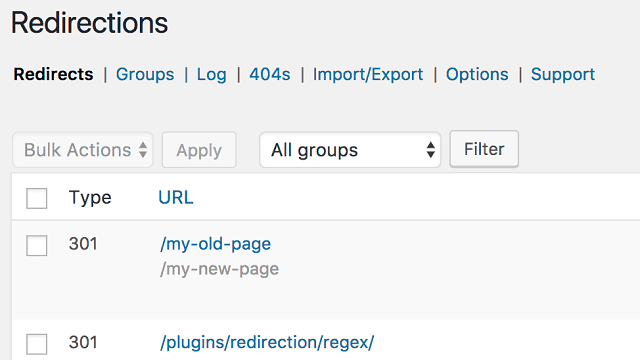
WordPress has some easy to use redirect plugins which automate the process.
Bulk Redirects in WordPress Using a Redirects Plugin
As an open source platform, WordPress users have access to thousands of plugins that extend the features of your base website with modular add-on services. There are quite a few developers who have produced redirection plugins including the popular ‘Redirection’ tool created by John Godley. Redirection has over a million installs worldwide and has a good reputation for the ease of its service as well as being simple and offering great compatibility.
Once installed, you will need to create a spreadsheet of all those old URLs that you wish to redirect along with the new pages that you want to point traffic to.
The first column of this spreadsheet should contain the address of the original page without the domain name and protocol. For example, if you were redirecting the URL then you would only need to insert the address as /historic-pages/.
The second column should have your new (or target) URL in the same format (i.e. without the protocol and domain name).
Save your spreadsheet as a .csv file and head over to your WordPress plugin. The Redirection module has an import/export tab where you can now upload the spreadsheet that you have just created.
Once uploaded, you should receive a message saying that this has been successful and, that’s it, your URLs should now be redirected.
It’s worth testing a sample of these to make sure that they are being applied correctly and, if there are any errors, go back and check your original file for any spelling errors. Failing this, you may need to utilise the htaccess file method (see below).
Whichever plugin you use, the benefits of using these automated services are that they are easier for non-technical users to manipulate and are therefore simpler and faster. However, the resulting redirection process is slightly more drawn-out when it comes to the way search engines use this information to redirect your pages. This means that page loading times can be affected which, ultimately may affect your SEO in a negative way…albeit marginally.
Bulk Redirects in WordPress Using htaccess
By contrast with the plugin method, using the htaccess file is a little more complicated and requires some technical knowledge but produces a much faster redirect for search engines.
To start with, you will need to create a similar spreadsheet to the one detailed above; however, you must include the full URL address in column one (old URLs) and column two (target URLs).
Once you have created this list in a spreadsheet, you will need to copy and paste the information into a notepad (or text-only) document in order to remove any formatting. From here, you need to take a copy of this list and paste it into a .htaccess rule generator.
There are lots of these available to use online such as this one by Donat Studios. It’s free to use and is able to handle those bulk redirects in WordPress. The tool will generate the relevant rules that you will need to use for your .htaccess file and you should make a copy of the results.
Next, you will need to locate your .htaccess file for your WordPress site, download it and open it up ready for an edit. Some plugins, such as Yoast SEO, actually let you edit the .htaccess file directly in WordPress itself.
At this stage, we would always recommend saving a copy of the original file so you can return it to its current state in the event of any issues resulting from your edits.
Now you are ready to paste your generated rules for redirects directly into the .htaccess file. Once you have uploaded your edited .htaccess file or saved your changes within the FileEditor plugin then you should perform a couple of checks and tests to ensure that these redirects have been implemented correctly.
If there are any issues then you may need to go back to your .htaccess file and look for a line in the file that says ‘RewriteEngine On’ and move your rules directly underneath this piece of code instead. If there is a line that says ‘RewriteEngine Off’ then change this to reflect ON instead of OFF.
Understanding how to add redirects in WordPress is a consideration in SEO but there is a whole lot more to think about. For those interested, here you can find a detailed guide providing our most essential SEO tips to boost your Google ranking, covering aspects ranging from ‘search intent’ to website promotiont.
Opace and WordPress
Opace is an innovative digital design agency that has plenty of experience in working with WordPress. From designing a bespoke website from scratch to managing digital marketing and SEO implementation, we offer technical and creative flair.
To find out why our clients are happy to recommend us, get in touch today.
Image credits: Matt Brown/Flickr, WordPress and Wikimedia Commons.
« Back to Glossary Index